How Do I Send Images and Video In Chat
Step #1: Log in HERE
This is if not using the Mobile App.
(Both will look the same)
Step #2: Once Signed in you will see the following screen. Here you will click on the "Chat" Icon in the Left Menu, This will take you to the Chat.
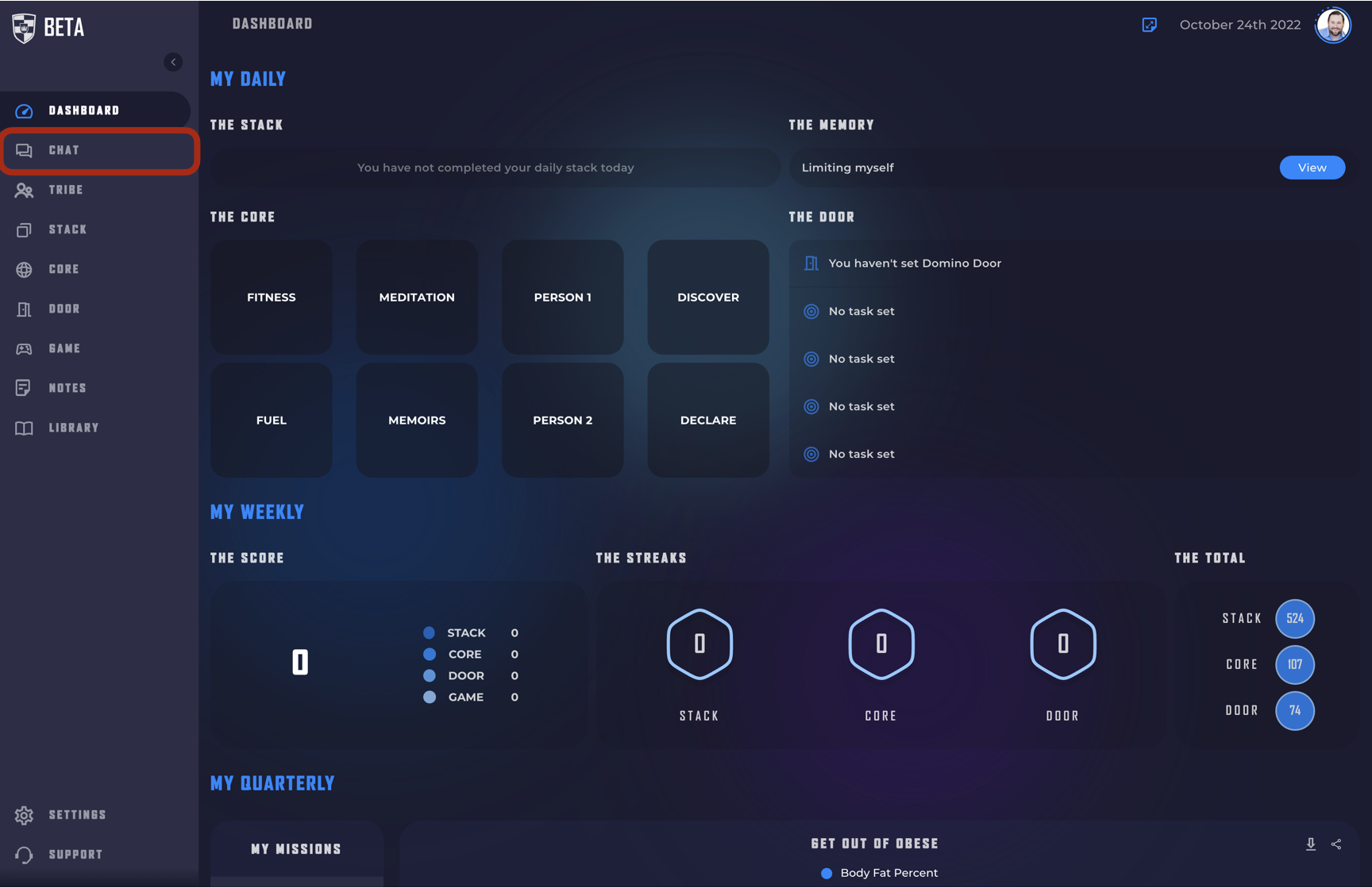
Step #3: Now select the Channel or DM that you want to send the message to.

Step #4: To send visual media in two ways.
Option 1: Attach Videos or Images
Click the Camera Icon in the tool bar above the text box.

This will open up a menu for you to select the image or video to send.
On mobile you will also have the option to access your camera and take a new image or video.

You can attach multiple images or videos to each message.
Once you select the images or videos they will begin getting uploaded. If they are larger videos it might take a up to a minute to upload. You will see a loading icon over the images. (files are limited to 500 mb)

on browser or Tablet it will look like

You don't have to stay on that page while it is loading on Tablet or Desktop. You can go to other areas of the app and you can see your progress at the top of the app.

If you are uploading a video it will need to convert once it has uploaded. While it is converting you can leave, you can do other things and the video will post once the conversion is completed, you don't need to do anything.

These images and videos can be opened in larger screen view where you can zoom in and zoom out on images, and control the play and volume better on videos. As well as cycle between the images/videos by clicking the arrows on the side.

Option 2 In Line images
You can also choose to add images in line with the text of your message. Allowing you to send the image in context with your text.
To add an inline image click the picture with a frame icon in the tool bar.

This is how it will look when inserted.

This has the options available with attaching the images such as zooming in and out, and is only for images not video.

