Creating and Managing Channels
Step #1: Log in HERE
This is if not using the Mobile App.
(Both will look the same)
Step #2: Once Signed in you will see the following screen. Here you will click on the "Chat" Icon in the Left Menu, This will take you to the Chat.
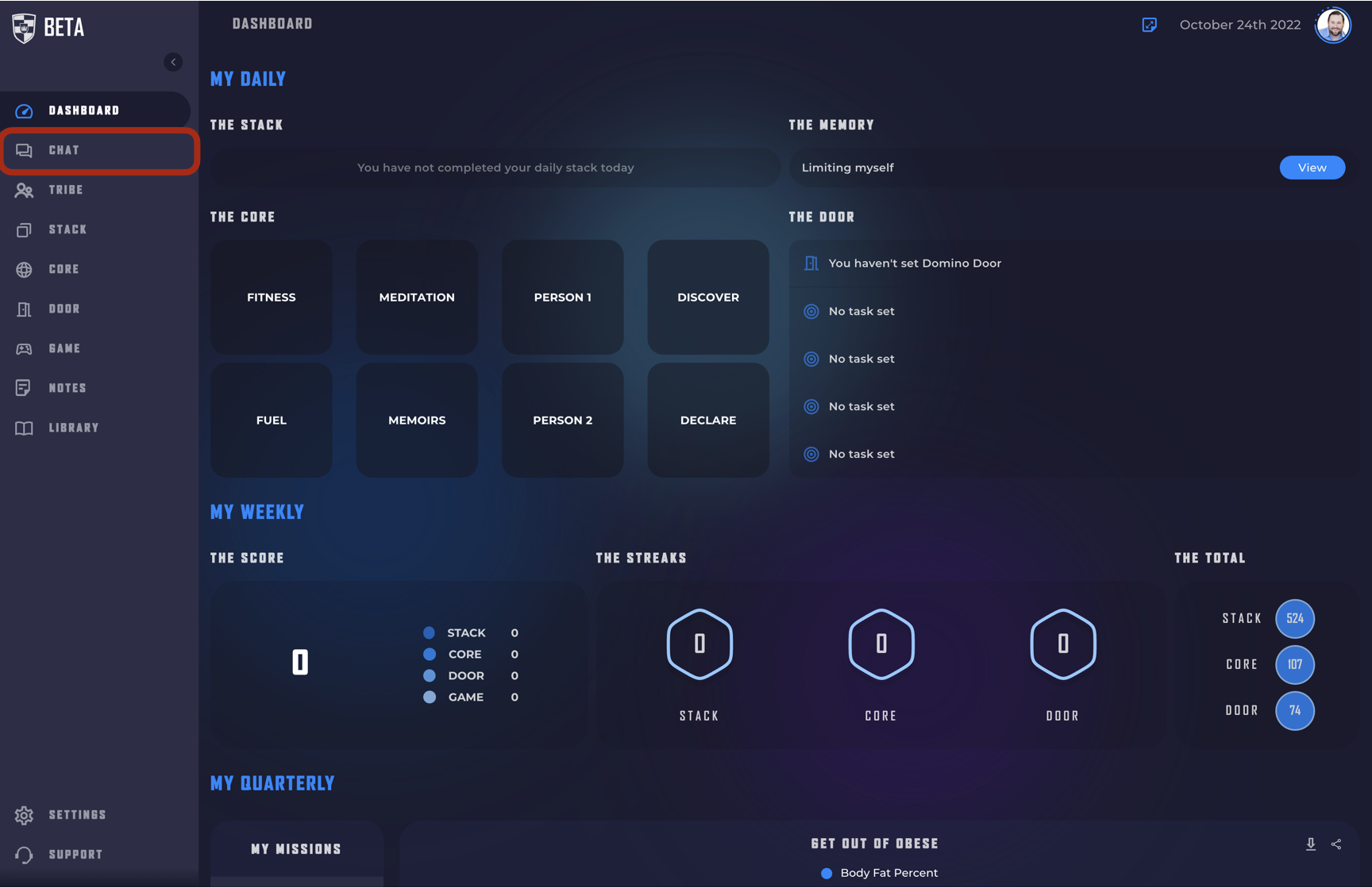
Step #3: Now that you are in the CHAT click the + sign next to "Channels" and select
"+ CREATE A CHANNEL"

Step #4: This will open up a popup to set up your channel. You will need to give your Channel a name, add people to the group, and you can also chose to give it a description.
The difference between a channel and a group DM is that you base a channel around a topic, a specific responsibility or purpose. So clearly identifying that purpose will help everyone in the Channel to keep the conversation clean a focused on the topic.

Step #5: Once you have filled out the information and hit "CREATE" your Channel will be created. you and those you have invited can can chat together.

The big difference between Channels and Group DM's is that you can add and remove people from Channels. Group DM's are a group text message. It is set up for those people, not for that topic, for that Challenge. So it does not allow for adding and removing people. That is what Channels are for.
To add or remove people look to the top right hand corner.

To add someone click the blue button with the + sign. To manage your members click on the Avatar image next to it.

